Focus! Make your Presentations clear and significant.
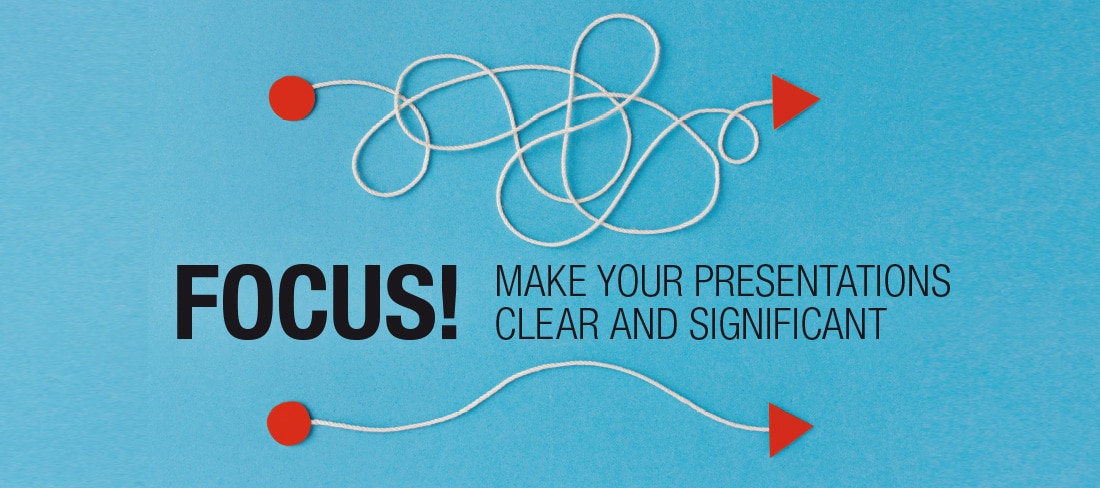
PowerPoint as used here is a synonym for presentation software. This means the following applies equally for Keynote or other software products.
All of these applications have one thing in common – they are excellent tools to support presentations with visualisation. You can use them, for example, to project pictures or show films, and to take a step-by-step approach to addressing difficult topics.
But over the decades since these products first appeared, a “presentation culture” has emerged with a focus on text lists and “bullet-point language”, often unfortunately accompanied by distracting decoration and embarrassing animation. All too often, “gimmicks” surrounding the presentation seem to be more important than the actual content. This “PowerPoint culture” makes it difficult to understand complex topics. In most cases, far too many presentation slides with little to say end up tiring the audience.
The following 6 tips show you how to do it better:
1. Don’t use PowerPoint as a teleprompter
The slides should support and strengthen your words, not repeat them. Your audience has come to see and hear you, not to read your presentation. PowerPoint slides are not cheat sheets. Cheat sheets (in the truest sense of the word) are pieces of sheets in your hand, on the table or in electronic notes on concealed windows of your computer screen.
2. Create a handout as a written document
PowerPoint does not replace your documentation. A presentation aims to sell your most important messages and their arguments emotionally. The handout can follow up on this by providing more facts and details in order to convince the reader through an intellectual approach. If the audience members can rely on a proper handout they do not need to write so much. That way they can focus more on the emotional and intellectual aspects of the presentation. If time is lacking, a compromise would be to place the image and text on two slides. During the presentation itself the text slide is faded out, whereas the handout can contain a printout of both slides on one page.
3. Invest in the preparation of your message and arguments
There is no short-cut to creating an excellent presentation! Directors don’t make movies without a script. Begin conceptionally on paper, not in PowerPoint. Use the “Yes, I SEE” formula (i.e. Yes, I understand!). First, think about the messages that you want to convey. These are your statements. Every statement needs 2-4 arguments and subarguments, which – like a pyramid – support the message and provide an explanation. Include 2-3 examples that support each of your messages and arguments.
Your audience will understand your messages and most important arguments only if they can see them. It is therefore necessary to visualise them on the slide and to “prove” them with an image. You then should explain additional arguments in the free presentation and supplement them further in the supporting documentation. A living example strengthens the image on the screen, enhances memory retention and enables precise time management though adding or omitting details.
4. Replace your text with impressive images
Text is to be spoken and provided in the handout for reading. Images support the spoken text and are primarily intended to bolster memory retention. If quotes need to be cited in some places, it is important that the presenter reads the text as shown on the slide in order to support the audience member who is reading the slide. It provides a change of pace if you read the passages to be quoted together with the participants in the documents.
Display your images so that they always fill the screen. That way they make a much better impression than when they are “compressed” into a frame. Write the message above the image, or even better – directly in the picture.
5. Replace the figures with business charts containing a high level of information density
The same is true for figures as with text – they are not particularly well suited for visualisation. Figures belong, like the text, in the supporting documents. To underscore the presenter’s message we refer either to the supporting documents or show the figures using appealing business charts. Instead of a boring row of numbers we present, for example, a waterfall chart:
Anything that belongs together should be fully displayed on one slide in order to understand the relationships. Instead of individual charts in a sequence of slides we show multiple charts on one slide. We do that by minimising the chart just enough so that you are still just barely able to recognise it.
Pay attention that the information on a slide is complete. That means, for example, that due to the physical limitation of the projector’s resolution (number of possible pixels) it may not be possible to place all of the branches on one slide. In that case you should create a “rest branch” that summarises any additional smaller branches. If necessary, apply the drill-down principle on a second slide to show the branches contained in the “rest branch”.
6. Show pictures of the sources of information
Do you need to show individual values from a table, key performance indicators from a system or a graphic from a report? Don’t neccessarity recreate them in PowerPoint. That is also more efficient. After all, it is quick and easy to make pictures with your mobile phone. First, show the media, the source of the information, the computer screen, the screenshot, the printed annual report, the complete table and then a close-up of the information to be presented. In films you refer to the “long shot, the big picture” (e.g. the printed report you refer to), “medium long shot, the zooming-in” (e.g. the page inside the report) and a “close-up” (e.g. the message you want to show). That provides the viewers with objects to identify with and an orientation where you are located.
You can then place facts and figures in an overall context. This approach makes the presentation more vivid and noticeable.
Another example: “Our products have a competitive advantage of 95 points. That is the outcome which our experts determined during the strategy workshop at Lake Starnberg.”
CM Special – Dietmar Pascher, Partner and Trainer of the CA controller akademie, Manager International Program



